What is Flow in Salesforce?
Flow in Salesforce is a powerful tool that allows users to automate business processes without writing code. It is a visual workflow builder that helps streamline and guide users through various tasks and processes within the Salesforce platform. With Flow, users can create interactive and dynamic experiences for their customers and employees.
One key feature of Flow in Salesforce is its ability to automate repetitive tasks, such as sending email notifications, updating records, or creating new records based on certain criteria. This helps improve efficiency and productivity within an organization by reducing manual work and human error. Flow in Salesforce also allows users to create complex business logic and decision-making processes through the use of conditional logic and branching.
This enables users to create personalized experiences for their customers and provide them with the information and resources they need promptly. Overall, Flow in Salesforce is a valuable tool for businesses looking to streamline their processes, improve efficiency, and provide a better experience for their customers.
Understanding the Essence of Flow in Salesforce:
Flow in Salesforce epitomizes efficiency and automation, allowing users to design, automate, and optimize business processes with unparalleled precision. Whether it's automating repetitive tasks, guiding users through complex workflows, or integrating with external systems, Flow empowers organizations to drive productivity and innovation.
Exploring the Core Components:
Flow in Salesforce comprises several core components, each playing a pivotal role in orchestrating workflows and automating processes. From elements like screens, decisions, and loops to connectors and variables, every component serves a distinct purpose, enabling users to craft intricate and intuitive flows tailored to their unique needs.
Harnessing the Power of Visual Workflow Builder:
At the heart of Flow in Salesforce lies the Visual Workflow Builder, a user-friendly interface that empowers users to design, customize, and deploy flows with ease. With its drag-and-drop functionality and intuitive design, the Visual Workflow Builder democratizes automation, allowing users to bring their ideas to life without writing a single line of code.
How To Delete A Flow in Salesforce?
To delete a flow in Salesforce, users can follow a few simple steps within the platform. Firstly, navigate to the Setup menu by clicking on the gear icon in the top right corner of the Salesforce interface. From there, select 'Flows' under the 'Process Automation' section. Locate the flow that needs to be deleted from the list of available flows. Once the desired flow is identified, click on the dropdown arrow next to the flow name and select 'Delete'.
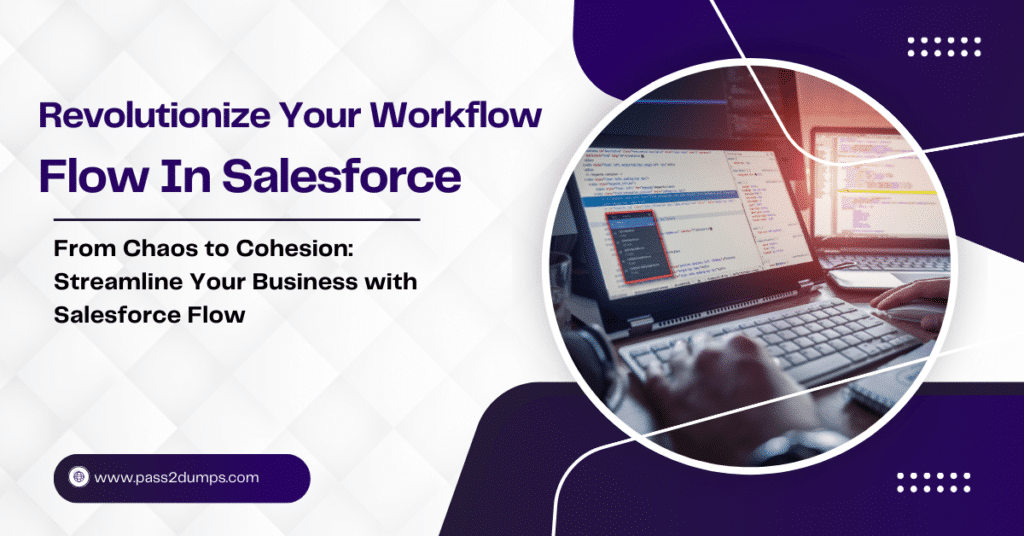
A confirmation prompt will appear asking for final confirmation to delete the flow. Users should review the flow name to ensure they are deleting the correct one before confirming the deletion. After confirming the deletion, the flow will be permanently removed from the Salesforce platform. It is important to note that deleting a flow cannot be undone, so users should exercise caution when deleting flows in Salesforce to avoid any unintended consequences. By following these steps, users can efficiently manage and remove unwanted flows from their Salesforce organization.
How To Clone A Flow in Salesforce?
To clone a flow in Salesforce, users can replicate an existing flow to make modifications or reuse it for different purposes. The process begins by navigating to the Setup menu, accessed by clicking on the gear icon located in the top right corner of the Salesforce interface. Under the 'Process Automation' section, select 'Flows'. Identify the flow that needs to be cloned from the list of available flows. Next, click on the dropdown arrow next to the flow name and choose the 'Clone' option.
This action creates a duplicate of the selected flow, including its components and logic. Users can then make any necessary adjustments to the cloned flow to tailor it to specific requirements. This feature is particularly useful for saving time and effort in creating similar workflows or processes within the Salesforce platform. By following these steps, users can effectively clone flows in Salesforce, enabling them to customize and reuse existing workflows to meet their business needs efficiently.
How To Create A Flow in Salesforce?
Creating a flow in Salesforce involves a straightforward process that empowers users to automate business tasks and streamline processes within the platform. To initiate the creation of a flow, users should navigate to the Setup menu by clicking on the gear icon situated in the top right corner of the Salesforce interface. Within the 'Process Automation' section, select 'Flows'. Once in the Flows section, users can click on the 'New Flow' button to start building a new flow. The visual workflow builder in Salesforce allows users to drag and drop elements to design the flow's logic and functionality.
Users can define actions, decisions, and variables within the flow to automate specific business processes. After configuring the flow's components, users can activate the flow to start using it within their Salesforce organization. This enables users to create interactive and dynamic experiences for their customers and employees, enhancing efficiency and productivity. By following these steps, users can effectively create customized flows tailored to their unique business requirements within Salesforce.
Screen Flow in Salesforce
In Salesforce, a screen flow is a powerful tool that allows users to create interactive and user-friendly experiences by guiding individuals through a series of screens to input or view information. Screen flows are designed using the Flow Builder in Salesforce, enabling users to visually construct the flow's layout and functionality. To create a screen flow, users can navigate to the Flow Builder within the Salesforce platform. They can then select the option to create a new flow and choose the screen flow template. Within the Flow Builder, users can add various elements such as screens, fields, buttons, and logic to design a seamless and intuitive user interface.
Screen flows in Salesforce are beneficial for collecting data from users, displaying information dynamically, and guiding users through specific processes or tasks. By utilizing screen flows, organizations can enhance user engagement, improve data accuracy, and streamline business operations within the Salesforce environment. Overall, screen flows offer a user-centric approach to interacting with data and processes in Salesforce, providing a visually appealing and efficient way to engage users and drive productivity.
How To Call Apex Class from Flow in Salesforce?
To call an Apex class from a Flow in Salesforce, users can leverage the power of Salesforce's integration capabilities to enhance the functionality and automation of their processes. Integrating Apex classes with Flows allows for more advanced logic and data manipulation within the Salesforce platform. The process begins by creating an Invocable Method within the Apex class that specifies the input and output parameters required for communication with the Flow. Once the method is defined, users can save the Apex class and access the Flow Builder in Salesforce.
Within the Flow Builder, users can add an Apex action element to the flow and select the desired Apex class and method to invoke. Users can then map the input and output variables between the Flow and the Apex classes to facilitate data exchange. By calling an Apex class from a Flow, users can extend the capabilities of their automation processes, perform complex calculations, and interact with external systems, enhancing the overall efficiency and functionality of their Salesforce environment. This integration between Flow and Apex provides a powerful tool for customizing and automating business processes within Salesforce.
How To Create a Screen Flow in Salesforce?
Creating a screen flow in Salesforce involves a user-friendly process that allows for the development of interactive and engaging user interfaces. To initiate the creation of a screen flow, users can access the Flow Builder within the Salesforce platform. By selecting the option to create a new flow and choosing the screen flow template, users can begin designing the flow's layout and functionality. Within the Flow Builder, users can add various elements such as screens, fields, buttons, and logic to customize the flow according to their requirements.
Screens can be designed to collect user input, display information dynamically, or guide users through specific processes. Screen flows in Salesforce are valuable for enhancing user experience, improving data accuracy, and streamlining business processes. By creating screen flows, organizations can create intuitive interfaces that facilitate user interaction and drive productivity. This approach offers a visually appealing and efficient way to engage users and optimize workflows within the Salesforce environment.
What is a Screen Flow in Salesforce?
In Salesforce, a screen flow is a feature that enables users to create interactive and user-friendly experiences by guiding individuals through a sequence of screens to input or view information. Screen flows are designed using the Flow Builder tool within Salesforce, allowing users to visually construct the layout and functionality of the flow. A screen flow typically consists of multiple screens that prompt users to provide data, make selections, or view information.
Users can customize the appearance of each screen by adding fields, buttons, images, and text to create a seamless user interface. These flows can be utilized for tasks such as data collection, decision-making processes, or interactive user experiences. Screen flows in Salesforce are beneficial for enhancing user engagement, improving data accuracy, and streamlining business processes. By utilizing screen flows, organizations can create intuitive interfaces that guide users through tasks efficiently, ultimately leading to enhanced productivity and user satisfaction within the Salesforce ecosystem.
Comments (0)